Recently I heard about this application that allows you to have a very graphical look at your hard disk. You can see where/how the space is being used on your drive on your Mac. I purchased this from the Mac App store and thought I would give it a go. I was running low on space, and wanted an easy way to look through, this seemed highly recommended. First impressions where that it looked really good, and it was simple to use.
This first screen you see below is the first screen you are faced with when you load the application. It gives you a list of all the drives that are currently connected to your Mac.
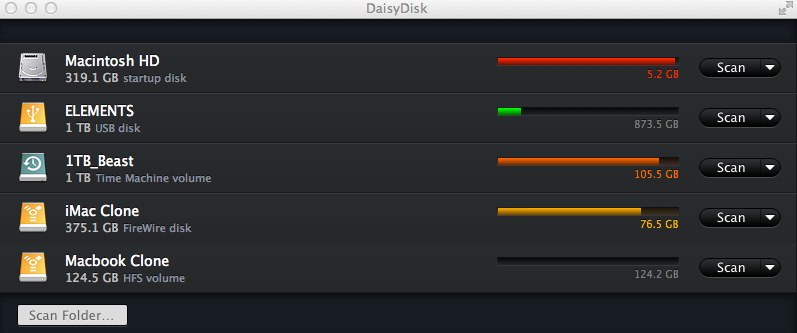 Daisy Disk Man Screen
Daisy Disk Man Screen
It has a traffic light system for a quick visual on the capacity left on your drives. Green you are good, orange you are getting low on space, and Red means you are almost full. To scan a drive, all you need to do is click on the Scan button that is located on the same line as the drive you want to look at.
You can also scan just one folder, if you select the Scan Folder button located at the bottom left hand corner of the screen, it will open a finder window. You can see an example below.
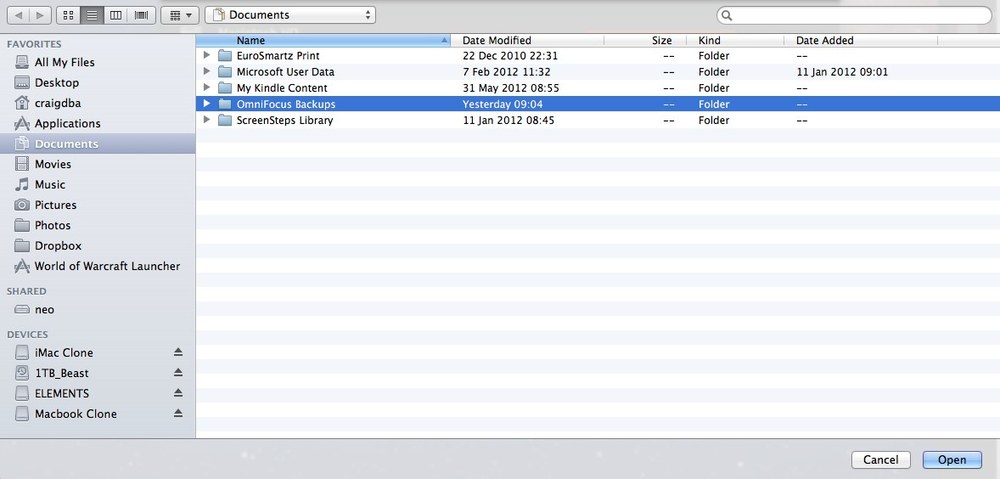 Scan a folder
Scan a folder
Once you have selected your folder, click open at it will scan all of the files, then it will show you the final display so you can see what is consuming space in this folder. As you can see, it shows you the total space used in that folder, plus the size of all the individual files. If you wanted to delete them, you have two options. You could locate them in the finder and manually delete them, or drag them over to the blue icon at the bottom left hand corner of the screen and the application will remove them for you.
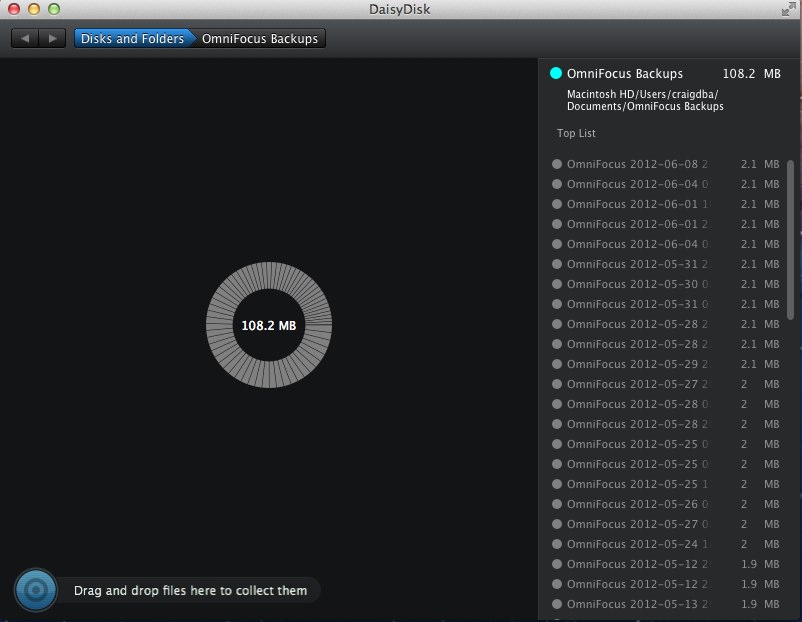 Folder Results
Folder Results
When you click on a drive to scan, it will happily scan away quickly, one thing I like is that the dock icon will show the progress, so you don't need to have the application in focus. So you could minimize the app and continue working on something else. Also if you use growl installed it will notify you once the application has finished scanning. You can see an example of this in the pictures below.
 Dock Icon
Dock Icon 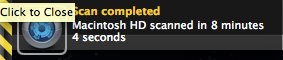 Growl Notification
Growl Notification
Once it has scanned the drive, it will load the graphical display of the hard drive, from there you can start to hover over the different coloured sections to easily see how much space each folder is taking up.
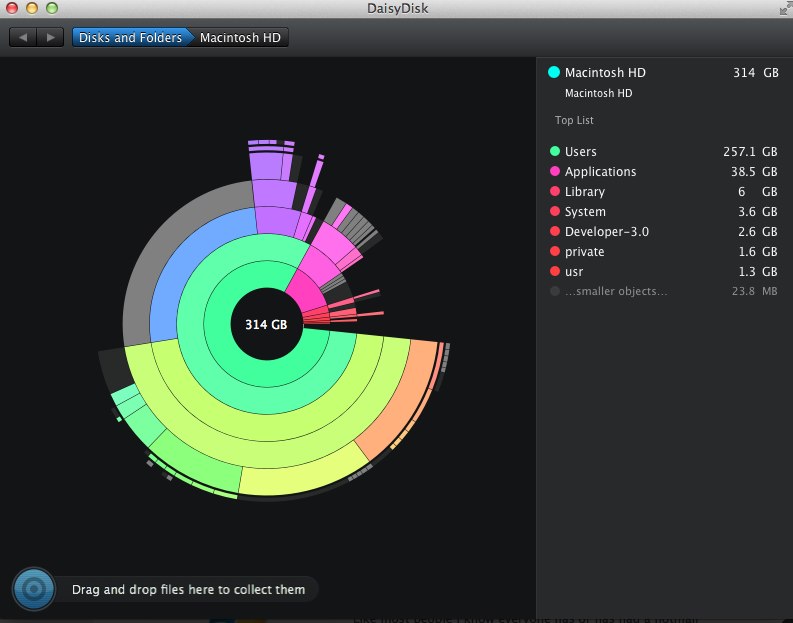 Daisy Disk display
Daisy Disk display
It's very simple to drill down into the folders, if you hold the mouse over a section, it then takes you into that directory so you can see more detail, in this case I held my mouse over one of the yellow/green sections and that appears to be taking up a lot of space.
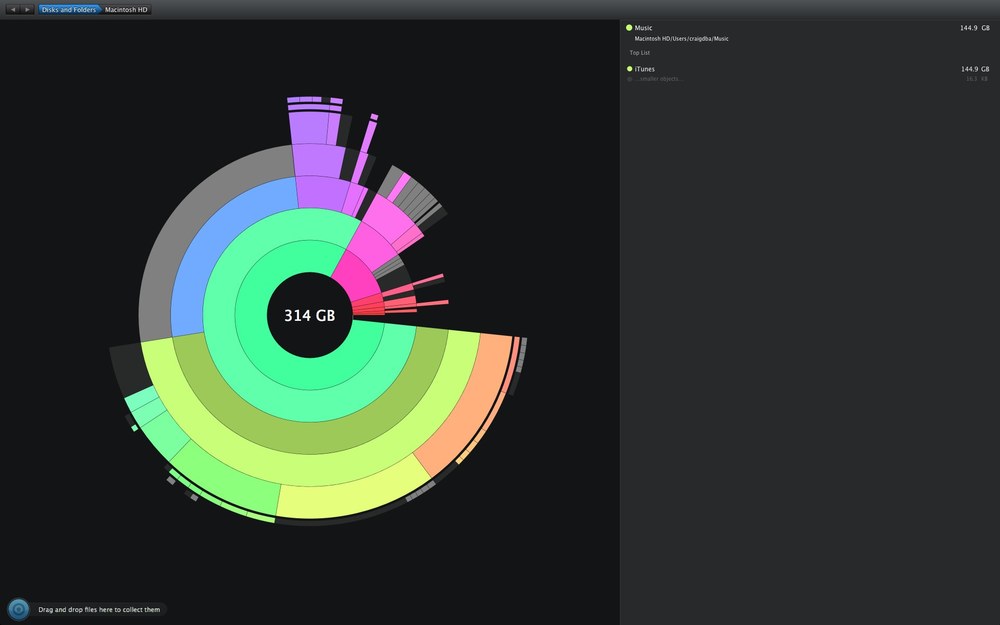 Full screen drill down
Full screen drill down
It's difficult to see here but it is my iTunes music folder, so that explains why it is taking up a large section of my hard drive.
My hard drive currently is very full up as I have been away for a couple of weeks, I have just downloaded all my video/audio podcasts since I have been away, hence I am running out of space. But using this before I have managed to save myself several GB on my hard drive, from applications that store backups to old podcasts that I no longer subscribe to, but there were still the files on the drive consuming lots of space. There was also a number of video files that I have been mucking around editing that I no longer required but I had just forgot they were there. When you do delete your files, it does give you some facts about the amount of space you have saved, which is quite good, a little nugget of information, you never know when you might need it.
It does have an option where you can Tweet out how much space you have saved, which I am not sure why people would want to know that I have saved a few Gb off my drive, but it's there if you do want the world to know how much space you have saved.
You can purchase this application from http://www.daisydiskapp.com/ or from the Mac App Store, the cost in the Mac App Store is £6.99, I bought from here so I can use it on my old Macbook Pro as well where space is very low as I only have a 120Gb drive. It's a fantastic application and one I would recommend to all Mac users.
I am always looking at ways to improve, and so I am always interested in feedback so feel free to add any comments to the site, or you can email me here.
