![]() Applescript EditorThis is a simple tip that will show you how to enable the system wide script menu on your Mac. This will enable you to have easy access to your scripts. If you have specific scripts for certain applications, you can access them from this menu once the application is open, once you close the application they are hidden once more.
Applescript EditorThis is a simple tip that will show you how to enable the system wide script menu on your Mac. This will enable you to have easy access to your scripts. If you have specific scripts for certain applications, you can access them from this menu once the application is open, once you close the application they are hidden once more.
To enable this, you need to load the Applescript Editor which can be found in your home directory -> Applications -> Utilities.
Once you have this open, go to Preferences -> General Place a tick in the box, like the screen shot below.
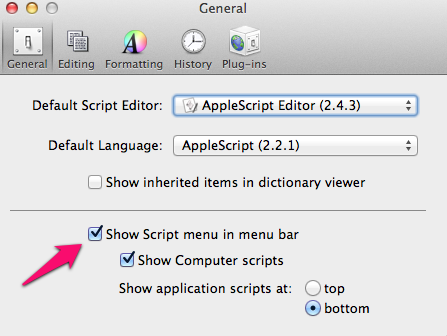 Preferences
Preferences
Once active you will see the script icon in the Menu bar.
Once you have it there if you click on it you will see a screen like the one below
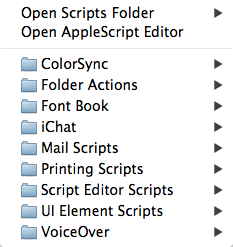 Script Menu
Script Menu
If you have scripts for certain applications, then when you load the application and click on the script menu you will see the scripts for that application, below you can see the scripts for when I load Omnifocus.
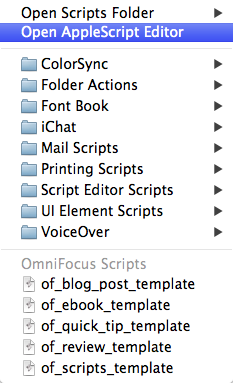
Omnifocus Scripts
This is great as you don't get bombarded with all of your scripts, you can depending on where you put them limit this to the applications. To limit them to an application, then all you need to do is create an application folder under ~/Library/Scripts/Applications/ for that given application.
Once you have enabled the script menu you can drop any scripts into your ~/Library/Scripts or /Library/Scripts folder, you are not limited to just Applescripts so you can run Python, Bash etc from your scripts menu.
I am always interested in feedback so please feel free to add any comments, or you can mail me here. If you would like to submit a quick tip with full credit and links back to your site then also feel free to contact me.
