 Recently I was listening to the Mac Geek Gab podcast where @pilotpete mentioned a way you could reclaim some disk space by removing some old iOS device backups. You can view all of the backups in /home/library/application support/mobile sync/backups.
Recently I was listening to the Mac Geek Gab podcast where @pilotpete mentioned a way you could reclaim some disk space by removing some old iOS device backups. You can view all of the backups in /home/library/application support/mobile sync/backups.
From here you could delete the folders, they are labelled somthing like da6665837s904, I have a few folders as I have had two different iPhones, two iPads (first one broke) plus now my wife has an iPad as well.
After listening to the tip I was wondering how would you match up the backups to the device. I know you could go into iTunes and delete the backups from there, or you could possibly work it out from the dates, but I wanted to know what the codes meant.
I asked the question to the Macgeekgab podcast and there @DaveHamilton and @johnfbraun (The hosts of @Macgeekgab) gave me the answer I was looking for (you can listen to the question on Episode 337, shameless plug for my 15 minutes of fame)).
The code that creates the directory is the UDID of your iOS device, you can find out the UDID of your device from within iTunes. Once you connect a device to iTunes, you are faced with the screen below, in this example it's my iPhone 3GS.

If you click on the Serial number in iTunes it then changes to the UDID.
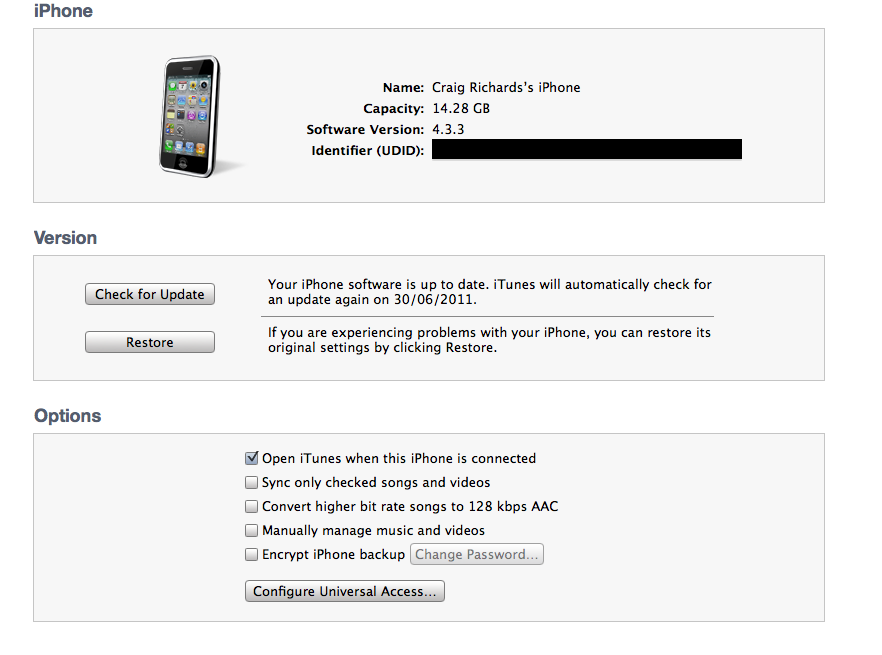
Once you have that UDID of the device you can then work out which backup folder corresponds to each device. So you can make sure you delete the right folder. I was able to save just over 2Gb not a massive amount but every little helps.
You can also find the build number of the Software Version of your iOS Device, if you click on the Software Version it will change the display and show you the build number.
I am always interested in feedback so feel free to add any comments, or you can mail me here, also if you would like to submit a quick tip with full credit and links back to your site then also feel free to contact me.
